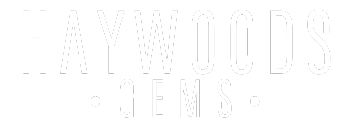How To Photograph Jewellery
Taking pictures of jewellery sucks!
And I’m going to try and make it suck a bit less.
Now I’m not a professional photographer but when I was selling jewellery online, I spent hundreds of hours and a lot of money trying to figure out how to take good pictures and as I never had any complaints about a piece not looking like the picture, I must have been doing something right.
So in this post, I’m going to share everything I have learnt over the years and show you how I took and then transformed the picture on the left, into the picture on the right.

Camera vs Smartphone
First things first, should you use a proper camera or a smartphone for jewellery photography?
I’ve tried and had success with both but what I found was:

For Product Images – a camera with a macro lens works best

For Social Media – a smartphone is often quicker and easier
Now, I know that cameras aren’t cheap, my entry-level Canon M50 with a 28mm macro lens cost me over £500 and it is quite easy to spend over £1000 on a good setup but the three main reasons I prefer it are:
I found that using a camera + macro lens made the post-production a lot easier.
I’m not going to cover anything about camera settings in this post as it depends on your setup, camera and what you are photographing, plus there are people out there who know a lot more about it than me.
Jewellery Photography Setup
I have tried everything from a cheap light tent with Ikea lamps and daylight bulbs to a £400 lightbox before settling on my current setup, which is:
The ideal lighting setup is using natural light but unless you live in a country with predictable sun (I have no chance in the UK!), you will need a lightbox of some kind.
For this post, I switched my diffuser to a piece of paper that I made into a cone and made a small cut out.

Diffusion and Reflection
Why do you need a diffuser and a reflector?
The problem with a lot of the cheaper lightboxes is that they are open at the front and while this may be fine for taking pictures of other products, it sucks for jewellery and I’ll show you what I mean:
Lightbox Only:

This was taken just using the lightbox and while it doesn’t look too bad, you can see the reflection of the individual LEDs on the top of the Sapphire and quite harsh reflections on the prongs/claws.
Lightbox With Diffuser:

Can you see how much softer the light is on the piece now? No horrible reflections on the stone, much softer on the claws and the black reflections have also reduced. The Sapphire isn’t as dark and less black reflections in the Diamonds.
Lightbox With Diffuser and Reflector:

Can you see how much brighter the Diamonds look? The colour of Sapphire is also slightly lighter, bringing it closer to its actual colour. There is also less reflection on the tips of the claws/prongs.
These two additions to the lightbox can make a huge difference to the quality of your jewellery images.
Angles Matter
Can you see a big issue in the picture below?

The inside of the ring shank looks horrible and this isn’t due to the finish on the ring (it is 18ct Rhodium Plated White Gold, finished to a high polish), it is just reflections and this just wouldn’t work for a product picture.
And it didn’t matter what I tried, I would still get this horrible reflection, so I lowered my camera and took the picture at a more front-on angle, which not only removed this horrible reflection but also made the stones look better.
Taking Pictures With A Macro Lens
Taking pictures with a macro lens is great as it allows you to pick up on the small details that is you need to show in a piece of jewellery but it does come with its challenges.
Other than the background not being perfectly white, can you see an issue with this picture?

The shank is out of focus, this is because macro lenses have a very shallow depth of field and results in very sharp areas with lots of details and areas that are out of focus.
To counter this, you need to do something called focus stacking and the basic premise of this is to take multiple photos, with each on being focused on a different area and then merging these together to create 1 image that is completely in focus.
This is where using a camera, tripod and remote shooting really come in useful as with the remote viewing, I could easily move the focus point on the camera, clearly see what I was focusing on (as I was looking at it on my laptop screen) and take multiple pictures without having to touch the camera and risk moving it.
To do the focus stack for this ring, I took two additional pictures to the one above:

With the second image, the Sapphire is now out of focus but the area where the head meets the shank is much sharper.

The third image has the ring shank in focus and the stones and head are completely out of focus.
Once you have all your images, you need to merge them together and for this you are going to need some editing software. I used Photoshop but you can also use online tools like Photopea.
After focus stacking the images, I then had a much better picture of the ring, with the stones, head, shoulders and shank all in focus:

I used three images to use as an example for this post, in practice, it isn’t unusual to take between 6 and 12 pictures.
Editing
The next step is editing the picture to make it ready for use and there are two main things I need to do to this:
1. Making The Background White
As you can see in the images above, the background is grey and I want it to be white.
To do this, I avoid using any auto tools like Auto Contrast or Auto Color as they can throw up some really strange results.
I prefer to use the Curves tool and find that it can correct the background and sort the colour of metal and stones in 1 or 2 clicks.
There are three options:
- Set Black Point
- Set Grey Point
- Set White Point
I use the White Point option and then click on a lighter area of the image, it then adjusts the colours based on that point.

I might have to click a couple of different areas until I find the sweet spot.
I would recommend messing about with this tool and seeing how colours change based on clicking lighter and darker areas, it is quite hard to describe how this tool works, so actually trying it is the best option.
2. Fixing Imperfections
Once I have got the background and colours sorted, it is time to fix the imperfections in the image as it doesn’t matter how much you clean or prep, there will always be a small fibre or something that shows up on your pictures.
That is where the spot heal tool comes in and I noticed a couple of imperfections with this image:

- A bit of full on the just under the ring
- A dark spot on the shank
- A line on the metal that shows a slight difference in colour (this is from where the paper diffusor meets the acrylic)
With the spot heal tool, I remove the fluff and spots and then blended the line to make the two different colours less obvious.
I also used the eraser tool with a soft edge to take the shadow back a little bit and stop if having a hard edge at the bottom (this wouldn’t matter for a product image as I would use square images, rather than the rectangular ones I have in this post).
The result of this is:

Now, I know this image isn’t perfect (I did say I’m not a professional), with the two main changes I would make being:
- The Diffusor – if I used my diffuser as opposed to the paper, I wouldn’t have the two different colours on the ring shank
- More image stacking – I probably would have shot the ring closer to the camera, with more images to make the shank a bit crisper
But when I was selling jewellery, I would have been really happy with this, especially as it took me 10 minutes from taking the first picture to saving the one above.
If I was doing this for a product listing, I would have added the following pictures:
This way, you are showing the ring off and giving potential customers a really good idea as to what the ring will look like when the receive it.
Before I sign off this post, there are a couple of things I thought would be worth covering.
Using Different Backgrounds
You don’t have to use white backgrounds (unless the marketplace you are selling on requires it) and from my experience, some backgrounds can be a lot easier to use.
Over the years, I have tried many different backgrounds, including, slate, wood and marble, amongst many others but one thing I would say is that you don’t want the background to take away from the piece.
I took a couple of pictures to demonstrate this:

This picture was taken on top of a wooden ring box that has a polished finish and while I think it looks good, the colour of the wood kind of overpowers the picture.

This one is taken using black leatherette as the background and I think this is a lot better as it doesn’t overpower the ring.
One of the benefits I found with using these types of backgrounds is the lack of editing required, other than being cropped, these haven’t been edited in any way.
Which sounds perfect right? But, if you are taking pictures of pieces with different metals or stone colours, you will have to do some editing to ensure that the background looks the same in all of your pictures.
Taking Pictures Of Pendants/Necklaces
When I was selling jewellery, over 80% of the pieces I sold were necklaces and pendants and I tried lots of different options, including:
But the pictures just never came out right, either the piece didn’t hang properly or I would get weird shadows or reflections.
The answer? Lie the piece flat and take the picture through the top of the light box.
Hanging From A Display Stand

Lying Flat

I hope you can see the difference between these two images, the one hanging from the display stand has some wierd shadows, which makes the details at the bottom of the pendant hard to see and the diamonds don’t stand out at all.
When laid flat and pictured from above, the pendant is much clearer.
When it comes to editing, I take a slightly different approach as the curves tool doesn’t give the same results as it does for the ring, so what I did was:
- Adjusted the brightness and contrast to make the stone a bit lighter (it is a dark Ruby)
- Used a background remover to create a white background

I would have been very happy with this picture as it shows off all the details of the pendant, for a product listing, I would also look to do an angled or side-on shot to give anyone viewing it a better idea as to what it looks like.
For the side-on shot, I would do it in a similar way to how I did the ring picture.
I would use a similar approach for taking pictures of earrings.
Conclusion
Jewellery photography is hard and even in the world of professional photography, it is a specialised skill due to the complexities of it.
But I hope that I have given you some ideas to go and try and be prepared for lots of trial and error (it’s taken me over 10 years to get this point) but if I can speed the process up for you, then this post has been worth making.
I'm Paul Haywood FGA DGA, the owner and founder of Haywoods Gems, I'm a fully qualified Gemmologist and Diamond Grader from the Gemmological Association of Great Britain.